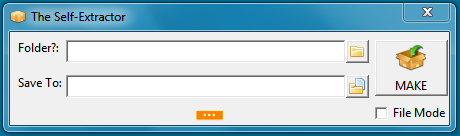A self-extracting archive is a computer application which contains a file archive, as well as programming to extract this information. Such file archives do not require a second executable file or program to extract from the archive, as archive files (e.g. *.7z, *.rar, *.zip, *.cab) usually require. The files in an archive can thus be extracted by anyone, whether they possess the appropriate decompression program or not, as long as the program can run on their computer platform.
The Self-Extractor is a tool to create self-extracting archive from one Windows platform to another, supporting up to Windows 8 Desktop.
Download Link: